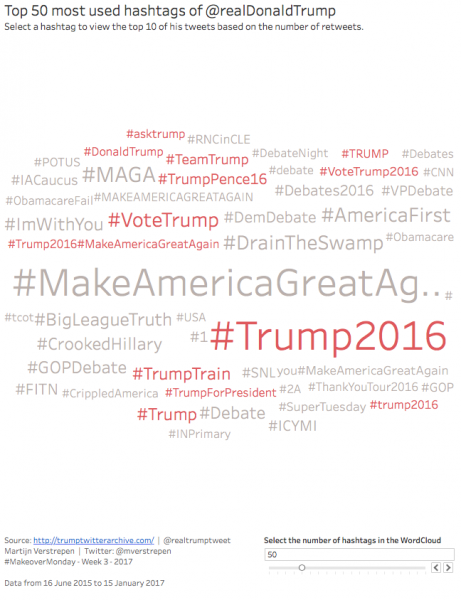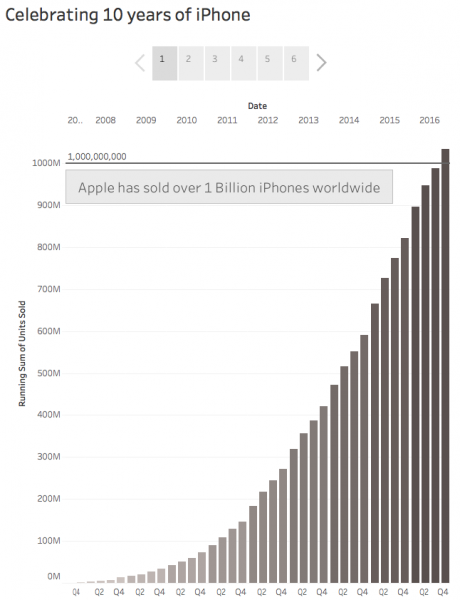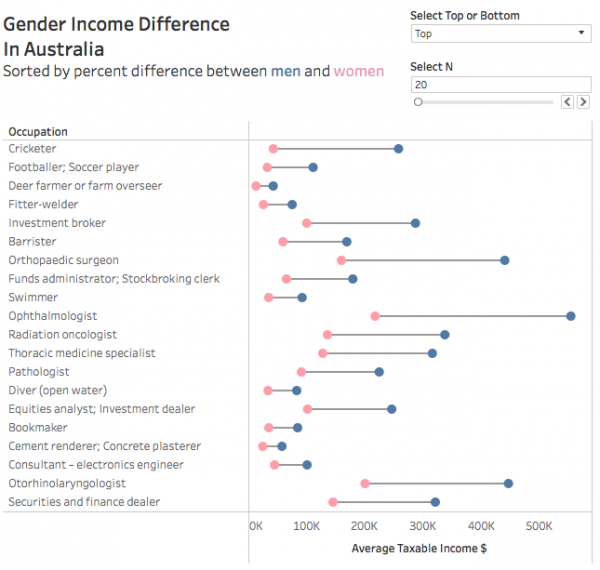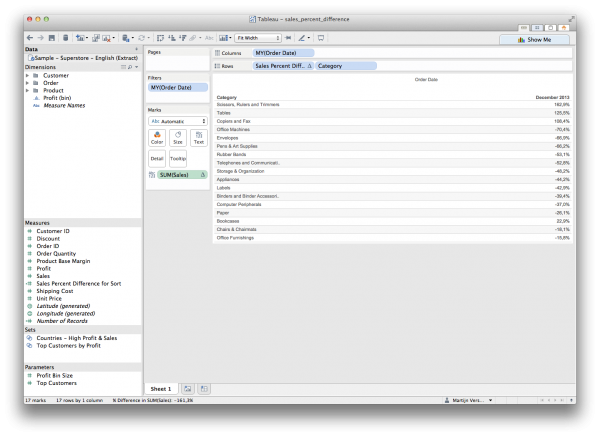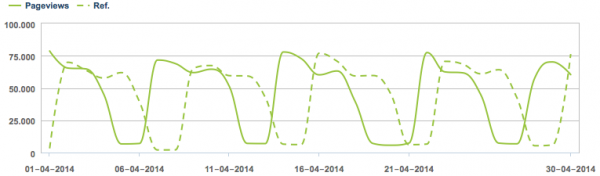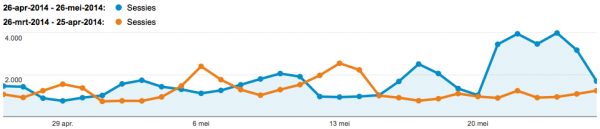New Zealand will always be a very special place to me, we spent a little over 4 weeks there during Christmas of 2009 and I proposed to my wife on Christmas morning at the foot of Fox Glacier. So for this week of #makeovermonday we’re looking at the Regional Tourism Index of New Zealand. I decided to create a trellis chart showing all the different regions in one overview and highlighting those that are outperforming the index for at least one year x amount of times.
You can view the interactive visualisation on Tableau Public by clicking on the image.